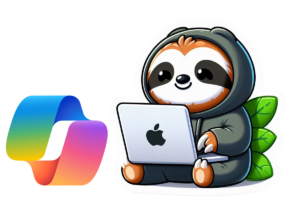If you use Microsoft 365 Copilot, you may have seen these in your app: Copilot Pages. Copilot Pages got released last year as part of the Microsoft Copilot Wave 2 features. It might be one of the more unknown features of Microsoft 365 Copilot.
A Copilot Page is a space where you can save and organise your Copilot results so they don’t get lost in your chat history. You can edit them, keep adding to them, and even work on them with other people.
Instead of starting fresh every time, a Page lets you build on what you’ve already created.
What is a Copilot Page?
Think of it as a living document that grows with your project or idea.
- You start from something Copilot created for you—like a summary, a list of ideas, or a draft email.
- You save it to a Page so you can make changes, add more information, and come back to it later.
- You can share the Page so others can add their own edits or ask Copilot more questions about it.
Pages stay in your Microsoft 365 account until you delete them, so you don’t lose useful work.
How a Copilot Page is Different from a Loop Workspace
A Loop workspace is designed to collect and organise all the content for a project in one place, often with many different Loop pages inside it. It’s a full collaboration space where you can store files, tasks, and components together over a longer period.
A Copilot Page, on the other hand, starts directly from your Copilot chat. It’s more focused and lightweight – built for capturing, editing, and expanding on something Copilot has created for you. While Loop workspaces are great for managing a whole project, Copilot Pages are perfect for developing a specific piece of content or idea without setting up a bigger structure.
How to Create a Copilot Page
You can make a Copilot Page from any conversation you have with Copilot in Teams or the Microsoft 365 app.
- Start a chat with Copilot – for example, ask “Create an agenda for the Q4 project kickoff meeting.”
- When you get a result you want to keep, select Edit in Pages.
- A new Page opens where you can change the text, add headings, or insert tables and images (type
/to see the options). - Keep chatting with Copilot – any new results you want to keep can be added to the same Page.
- Share the Page with a link or paste it into Teams or Outlook so others can view and edit it.
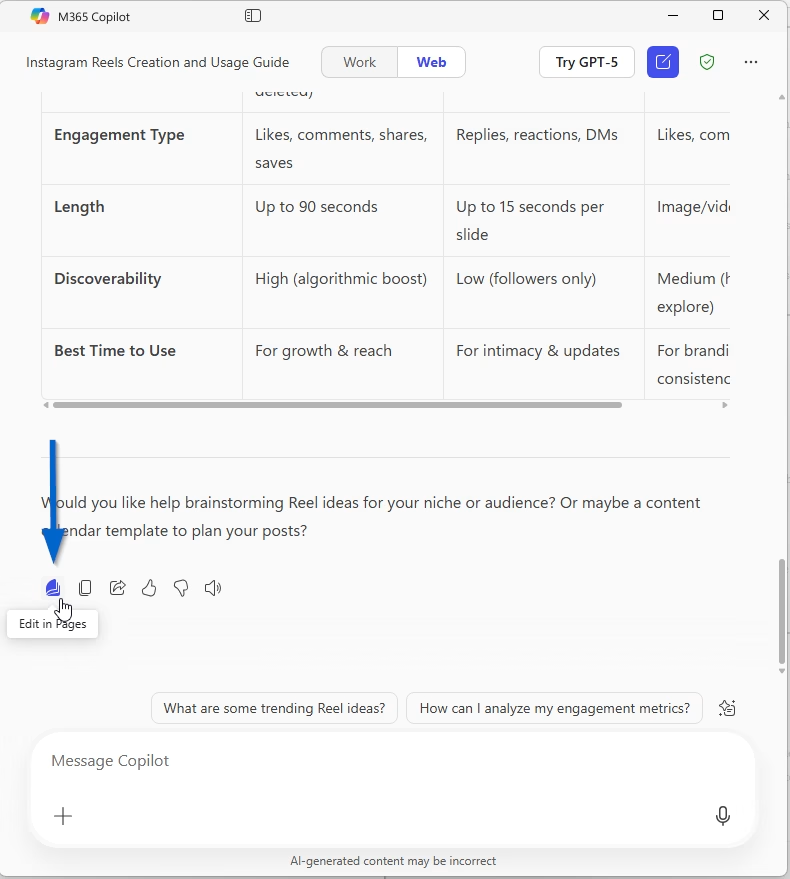
When to Use Copilot Pages
Here are two simple examples from everyday work:
1. Team brainstorming
You ask Copilot for five ideas to improve your internal newsletter. You save the list to a Page, then share it with your team in Teams. Everyone adds comments, edits the wording, and asks Copilot to create a few examples.
2. Preparing a report
You use Copilot to pull together key points from several documents. You save them to a Page, refine the wording, and add a table of data. When you’re happy with it, you share it with your manager for final review.
Tips for Getting the Most Out of Copilot Pages
- Name your Pages clearly so you can find them later.
- Add context for Copilot in the Page – the more detail you include, the better the suggestions will be.
- Update instead of restarting – keep one Page per topic so all the history stays together.
- Link related Pages if you’re working on connected projects.
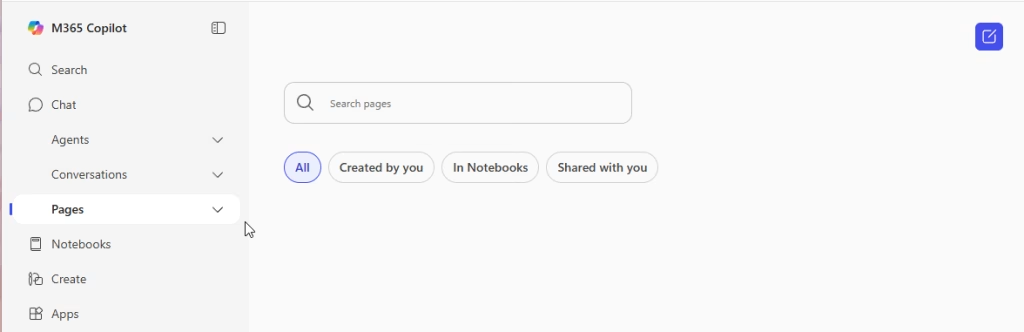
Why It’s Worth Trying
If you often lose track of information in chat or spend time copying results into other tools, Copilot Pages can make life easier. They give you one place to keep your ideas, refine them, and share them – without starting over each time.