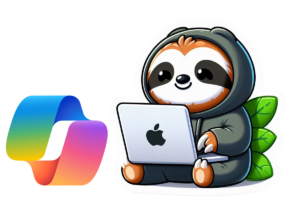If you’ve crafted a great prompt that delivers the perfect AI-generated response, why not save it for future use? With Copilot Prompts in Microsoft Teams, you can easily store and share your most effective prompts, ensuring quick access whenever you need them. You can easily access this from the Copilot app in Teams.
How to Save a Prompt
Use your prompt in Copilot and when you hover over the message you see the option to “Save prompt”.
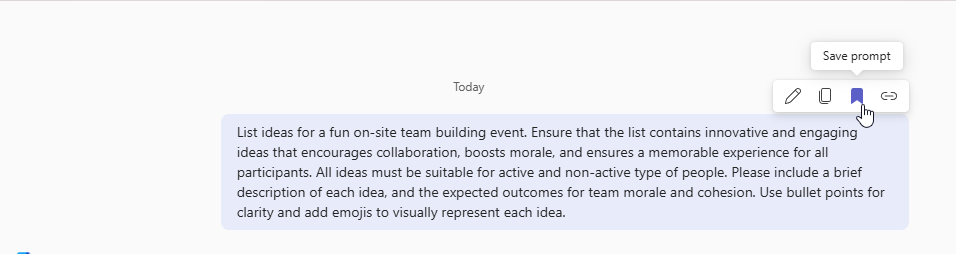
Give your prompt a clear, descriptive title so you can easily identify its purpose and click “Save”.
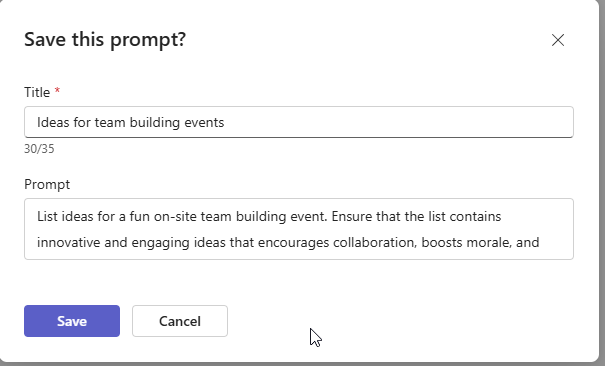
Once saved, your prompt will appear in the Copilot Prompt Gallery under “Your prompts.”

From here, you can:
Copy and share the prompt link in a Teams chat, channel, or email to collaborate with others.
Quickly reuse your saved prompts to enhance productivity.
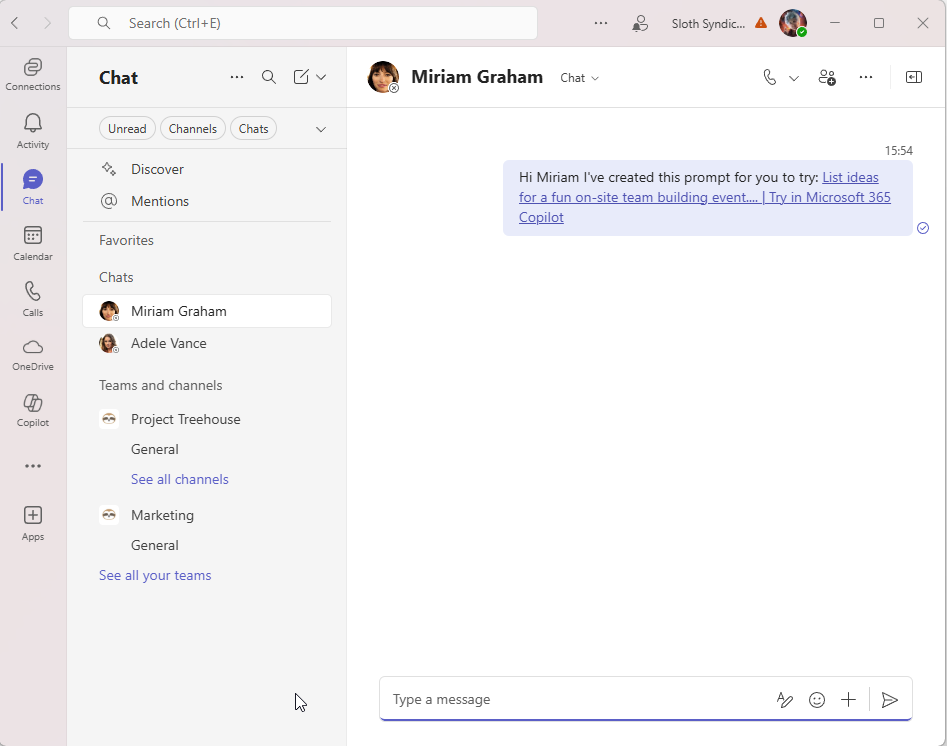
By saving and organizing your prompts, you can streamline your workflow and make AI-driven tasks even more efficient. Have you tried saving prompts in Copilot yet?