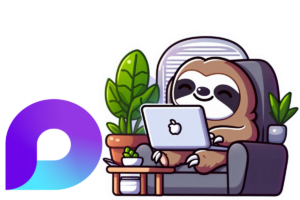Microsoft continues to enhance the AI experience within Microsoft 365, and one of its latest innovations is Copilot Pages. This new feature provides a persistent, collaborative workspace where you can refine, edit, and share AI-generated content. Instead of losing valuable AI insights in a chat window, Copilot Pages allows you to save and build on them—turning quick interactions into structured, reusable content.
Whether you’re brainstorming ideas, summarizing key discussions, or drafting documents, Copilot Pages bridges the gap between AI assistance and long-term knowledge management. Here’s how you can start using them to improve collaboration, streamline workflows, and get more value from Copilot.
What Are Copilot Pages?
Copilot Pages are interactive, editable documents that capture Copilot-generated responses in a persistent format. They allow users to:
- Save valuable AI insights from Copilot instead of letting them disappear in chat history.
- Refine and edit content with input from both AI and human collaborators.
- Share pages with colleagues for real-time collaboration.
- Leverage Microsoft Loop for more advanced content organization and editing.
Instead of copying and pasting AI-generated responses into separate documents, Copilot Pages seamlessly integrate into your workflow, keeping AI-driven work structured, accessible, and easy to iterate on.
How to Use Copilot Pages
Using Copilot Pages is simple and intuitive, especially if you’re already familiar with Microsoft 365 tools. Here’s how you can make the most of them:
1. Access Copilot and Start a Conversation
You can use Copilot within Microsoft 365 or Microsoft Teams’ BizChat to generate content, answer questions, or brainstorm ideas.
2. Save Copilot-Generated Responses to a Copilot Page
When Copilot provides a response you want to keep, click “Edit in Pages” to instantly create a new Copilot Page. This ensures that your AI-generated insights aren’t lost in the chat but are instead stored for future reference and editing.

3. Edit and Expand on the Page
Once your Copilot Page is created, you can:
- Refine the AI-generated content to better fit your needs.
- Add additional thoughts, details, or structure to enhance clarity.
- Continue interacting with Copilot, adding new insights as your conversation evolves.
4. Collaborate in Real Time
One of the most powerful aspects of Copilot Pages is their collaborative functionality. You can:
- Share the page with colleagues, allowing them to view and edit in real time.
- Work together on AI-generated content, making adjustments as needed.
- Use Loop’s advanced editing tools for better organization and formatting. Like adding a voting section!

5. Reuse and Reference Saved Pages
Once a page is created, it remains available for future use, reference, or revision. You can also:
- Copy and share the link via Teams, Outlook, or other Microsoft 365 apps.
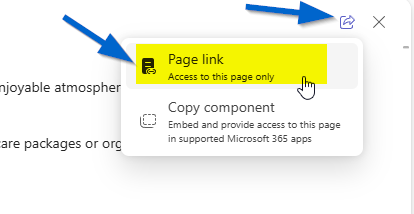
- Use AI-powered summarization and rewriting (when opened in the Loop app).
- Add the page to an exiting or new workspace.

Why Copilot Pages Matter for Microsoft 365 Users
If you’re using Microsoft 365 Copilot, Copilot Pages can significantly enhance how you capture and work with AI-generated content. Instead of treating AI responses as one-off answers, you can transform them into valuable assets that evolve over time.
Benefits of Copilot Pages:
- Preserve AI-generated insights instead of losing them in chat history.
- Turn quick AI responses into structured, reusable content.
- Collaborate effortlessly with your team on AI-assisted work.
- Integrate with Microsoft Loop for more advanced editing and organization.
- Improve productivity by reusing and refining AI-generated ideas.
How IT Administrators Can Manage Copilot Pages
For IT teams, Copilot Pages align with existing Microsoft 365 governance and compliance policies. These pages are stored as .loop files within a user-owned SharePoint Embedded container, meaning they:
- Follow organizational security measures already in place for Loop Pages.
- Adhere to compliance policies for data protection and governance.
- Ensure enterprise-level control over AI-assisted content creation and sharing.
See previous posts for more information about Loop management. Policies and admin capabilities for Loop
The Future of AI Collaboration with Copilot Pages
By introducing Copilot Pages, Microsoft is making AI interactions more structured, shareable, and impactful. Instead of treating AI as a temporary assistant, users can now integrate AI-generated insights into their daily workflows, making Copilot an even more valuable tool for productivity and collaboration.
If you haven’t tried Copilot Pages yet, now is the perfect time to explore their potential. How do you see this feature fitting into your workflow? Let me know in the comments!