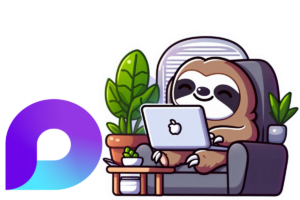Microsoft Loop is a new app that allows users to create and collaborate on fluid documents that can be embedded in various Microsoft 365 apps. It was officially launched in November 2023, and since then, many organizations have started to adopt it for their work. However, as an admin, you might wonder where these fluid documents, also known as Loop components and workspaces, are actually stored. How can you manage them, apply policies, and ensure compliance? In this post, I will explain the three different locations where Loop components and workspaces are stored, depending on how and where they are created. In a later post, I will show you how to use sensitivity and retention labels to control the fluid nature of Loop and protect your data.
The Loop app – SharePoint Embedded
The first location where Loop components and workspaces are stored is the Loop app itself. This is the app that you can access from the app launcher in Microsoft 365, or from the web at loop.microsoft.com. When you create a Loop component or workspace in the Loop app, it is stored in a special SharePoint location called SharePoint Embedded. You can find it under Containers in the SharePoint admin center. There, you can see an overview of all the Loop workspaces that exist in your tenant, and you can manage their settings, permissions, and policies. You can also access the Loop workspaces you made from the Loop app, where you can edit, share, and delete them.
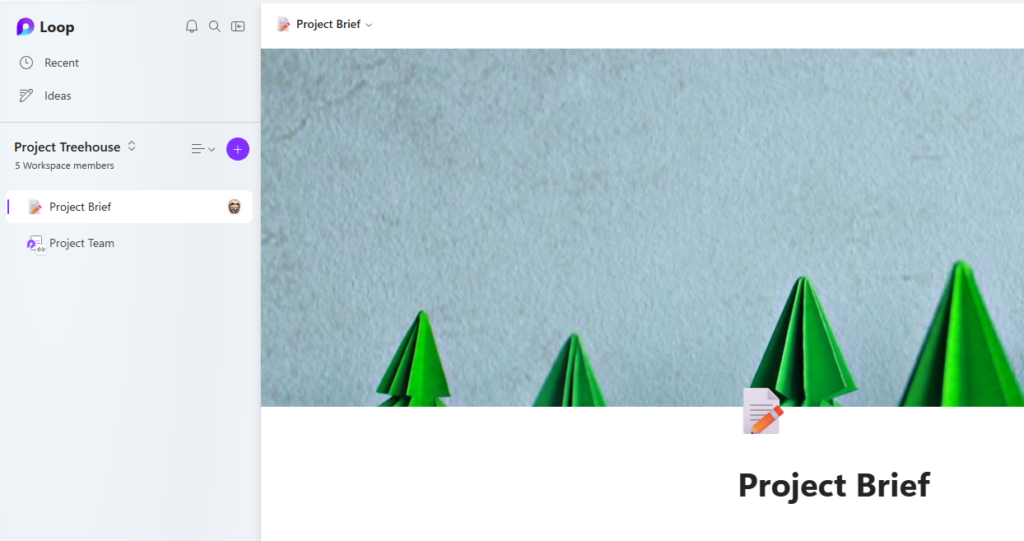
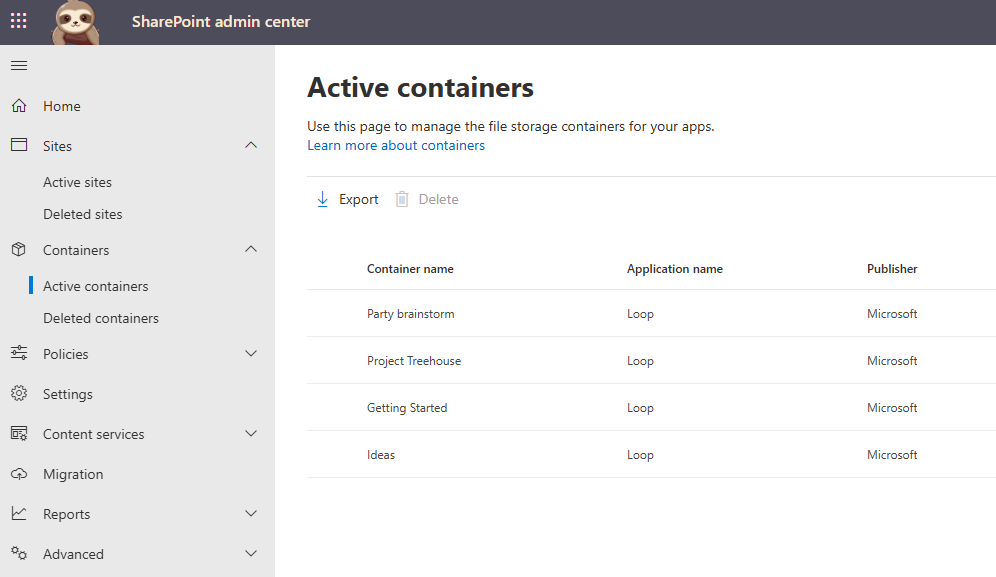
Loop components in OneDrive
The second location where Loop components are stored is the OneDrive of the user who created them. This happens when you create a Loop component in one of the following apps:
- Microsoft Teams private chat
- Microsoft Teams private meeting
- Outlook e-mail message
- OneNote
- Whiteboard
- Word Online
For example, if you create a Loop component in a Microsoft Teams chat with another person, the component will be saved in your OneDrive, under the folder Microsoft Teams Chat Files. The same applies if you create a Loop component in a private meeting, an Outlook e-mail, a OneNote page, a Whiteboard, or a Word Online document. The Loop component will be stored in your OneDrive, and you will be the owner of it. You can share it with others, but they will not be able to edit it unless you give them permission. You can also move or copy the Loop component to another location, such as a SharePoint site or a Teams channel.
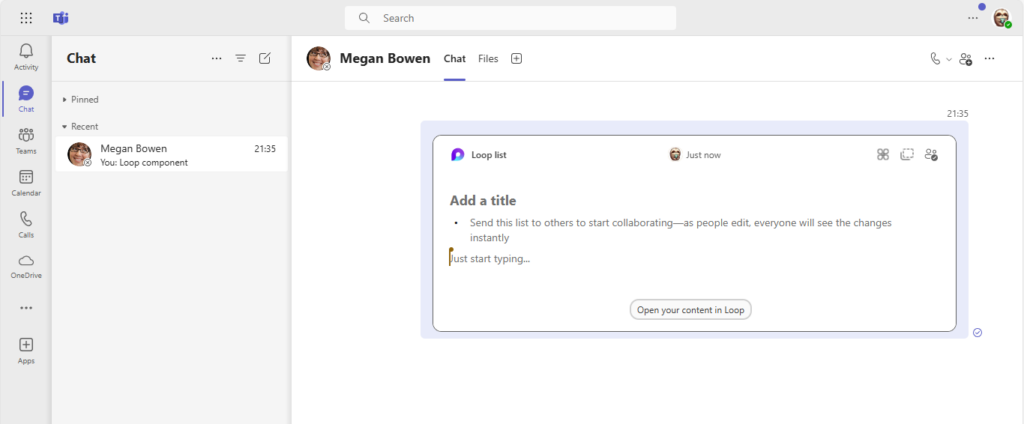
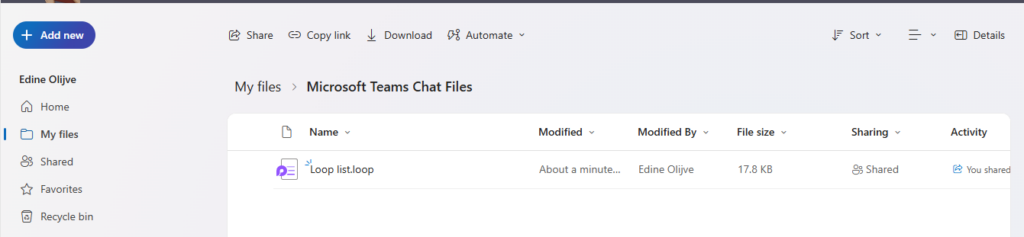
Loop components made in Teams
The third location where Loop components are stored is the SharePoint site of the Team or Channel where they are created. This happens when you create a Loop component in one of the following types of Teams channels:
- Standard channel
- Shared channel
- Private channel
For example, if you create a Loop component in a standard channel, the component will be saved in the default document library of the SharePoint site that is connected to the Team. If you create a Loop component in a shared or a private channel, the component will be saved in the separate SharePoint site that is created for each of these types of channels. The component is also visible in the Files tab of the channel it is created in.
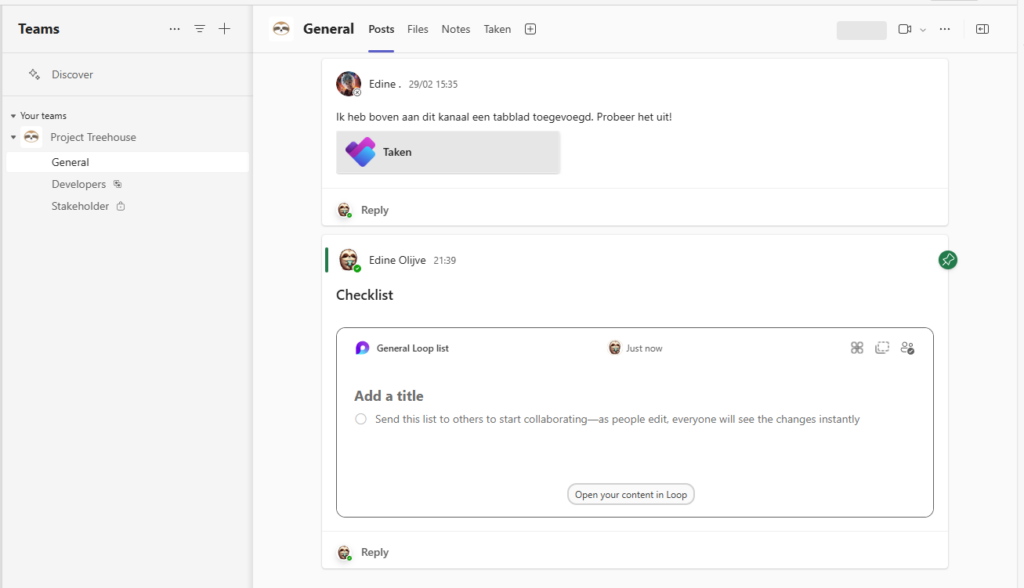
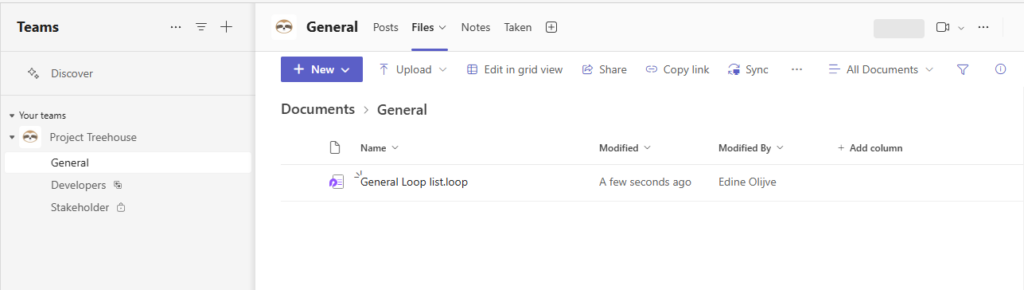
As you can see, Loop components and workspaces are stored in different locations, depending on how and where they are created. This can have implications for how you manage and govern them, as well as how you apply security and compliance policies. In the next post, I will explain how you can use sensitivity and retention labels to control the fluid nature of Loop and protect your data.