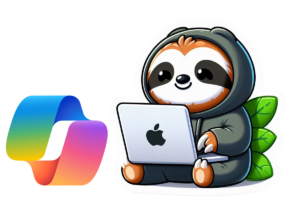Microsoft has announced some new and amazing features for SharePoint Online communication sites, which are often used to create intranet pages. One of these new features is the Brand Center, which is currently in preview. This preview includes a highly requested feature, the ability to publish custom fonts on your SharePoint pages and Viva Connections dashboard.
How do you customize your fonts?
Because this feature is still in preview, you need to have enabled preview features in your Microsoft 365 admin center. First, go to the Microsoft 365 Admin Center. Click on Settings, then Org Settings and select Brand center (preview).
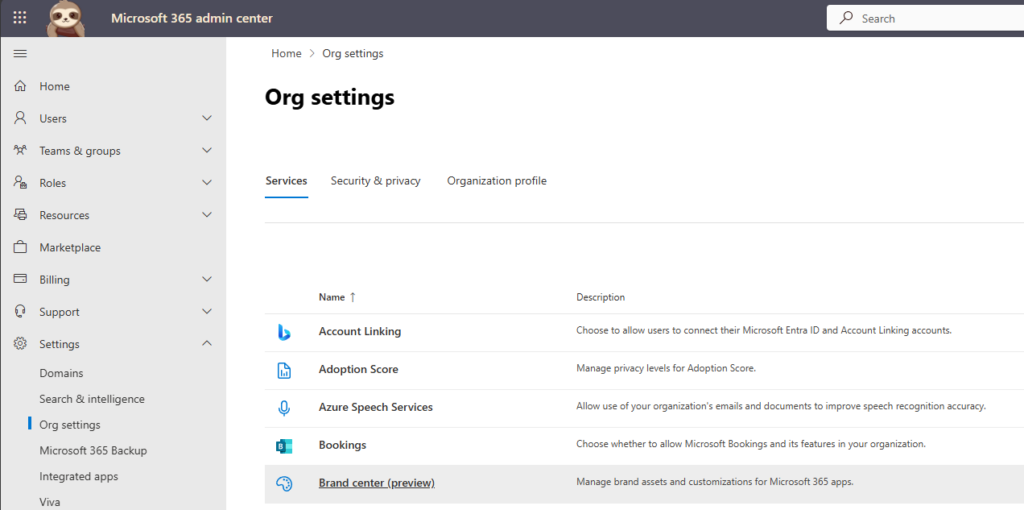
You can then name your site and change the url if needed. You have to agree to activate the public CDN or you won’t be able to continue.
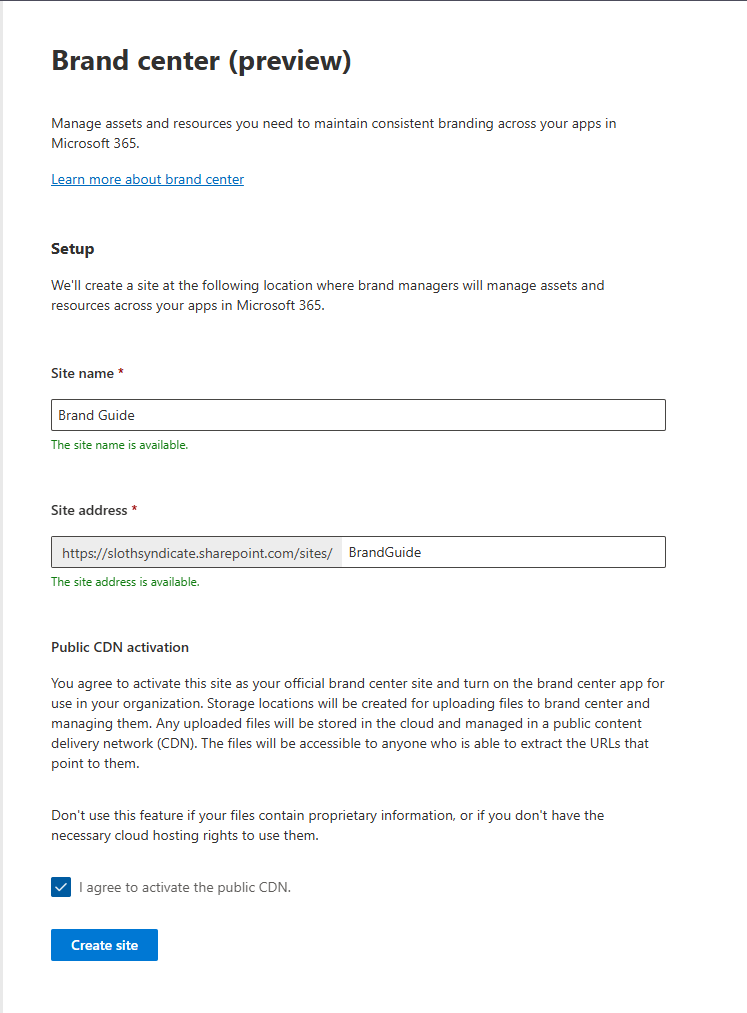
Go to the settings on your newly created site to access the Brand center (preview).
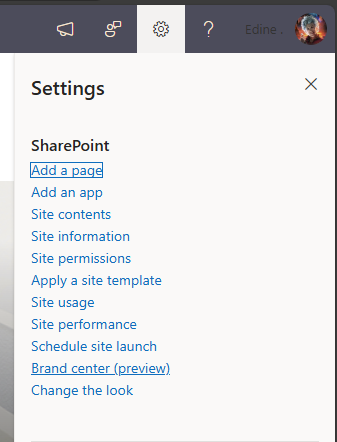
The Brand center is where you can add your own custom fonts. Click on add fonts to start. Choose the fonts you want to upload.
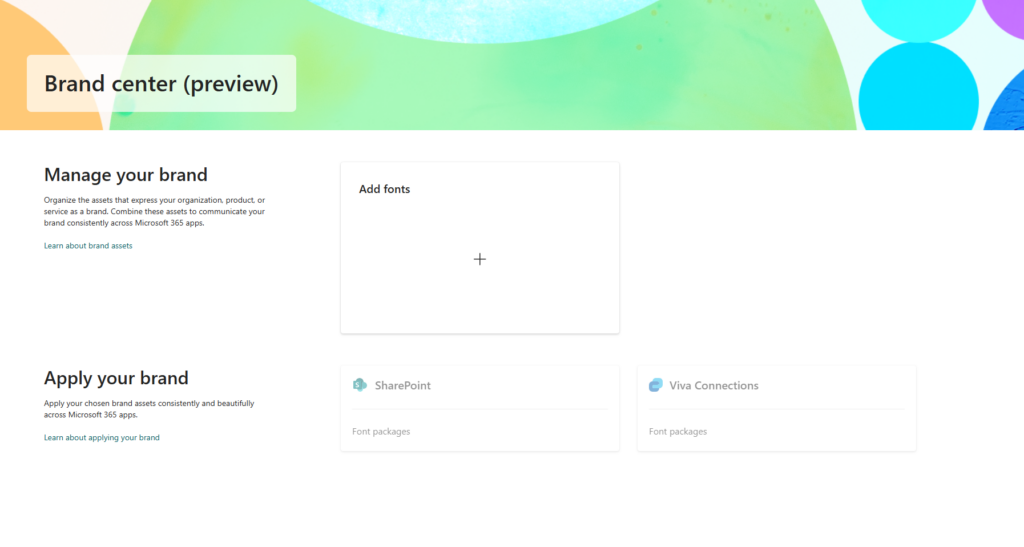
To use your uploaded fonts, you have to create a new font package. The wizard will start after uploading your first fonts, or you can select font packages to view, edit or create them.
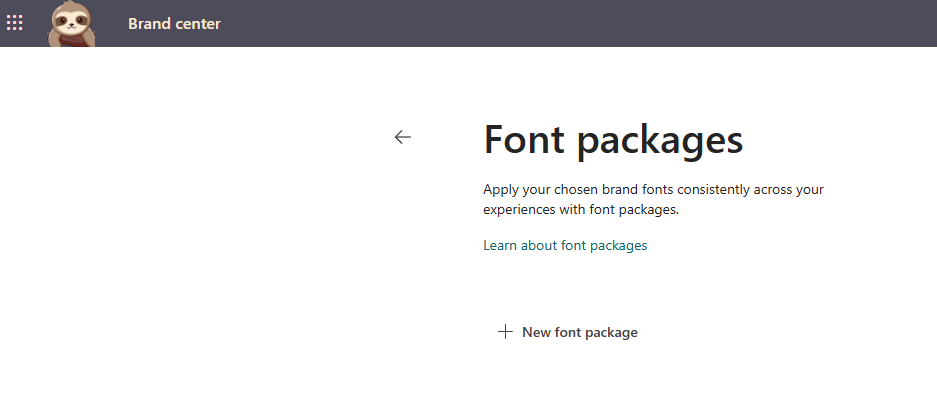
In the font package you have to choose a few fonts. First you pick the display font and the content font. In the next steps you will refine which font gets used where.
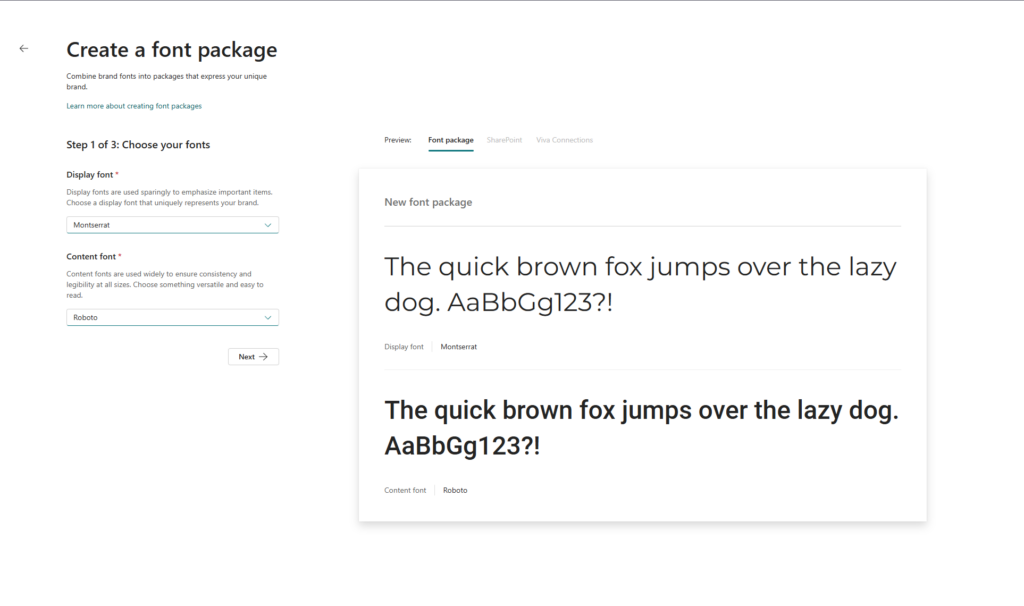
Here you have to pick which font gets used for the title, headline body and interactive.
Title – it is recommended to use your display font here.
Headline – this font gets used in headings and titles in webparts. It is recommended to use your content font in bold or semibold.
Body – this font gets used for all the text parts. You should use your content font here in normal or regular.
Interactive – this font gets used for all the buttons on your pages. It is recommended to use your content font in bold or semibold.
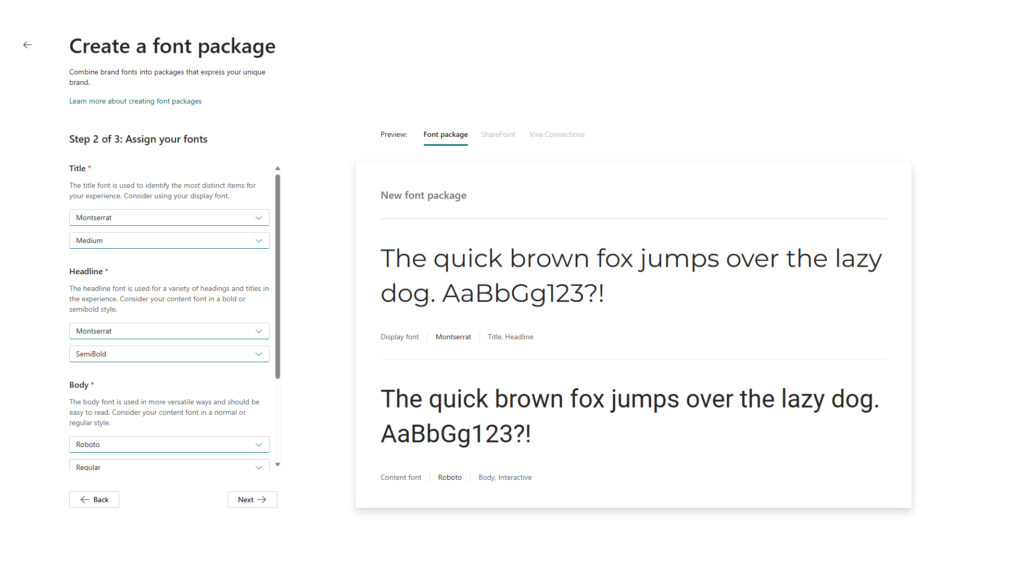
After you’ve picked all your fonts and their styles, you can give your font package a name and set if it should be visible to anyone with the rights to change the site looks. You can now save your font package so that it can be applied to your sites.
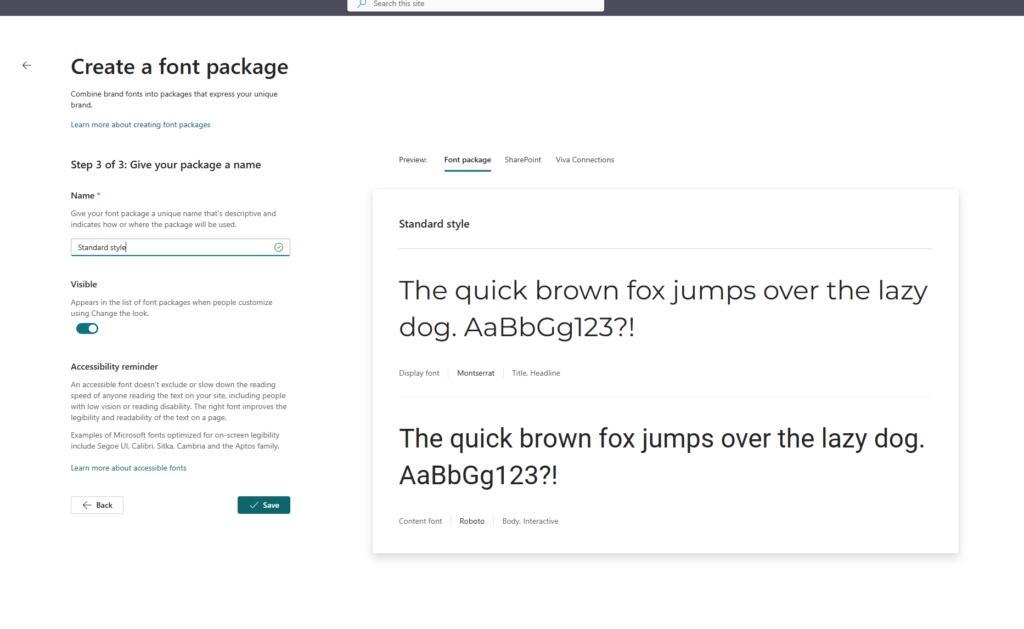
Go to your intranet page to apply your new font package. Go to Settings, then select change the look.
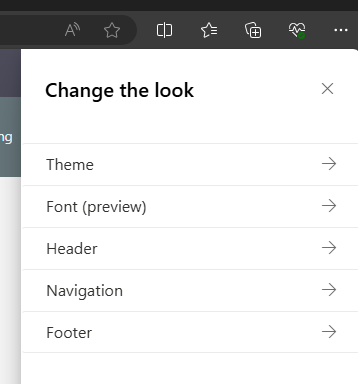
Select Font (preview). In this list you see the Microsoft default packages, and under “From my organization” your font packages are listed.
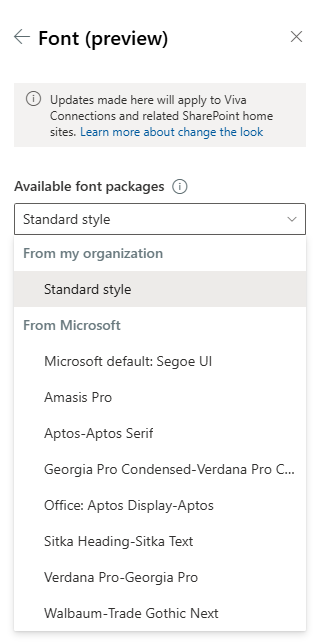
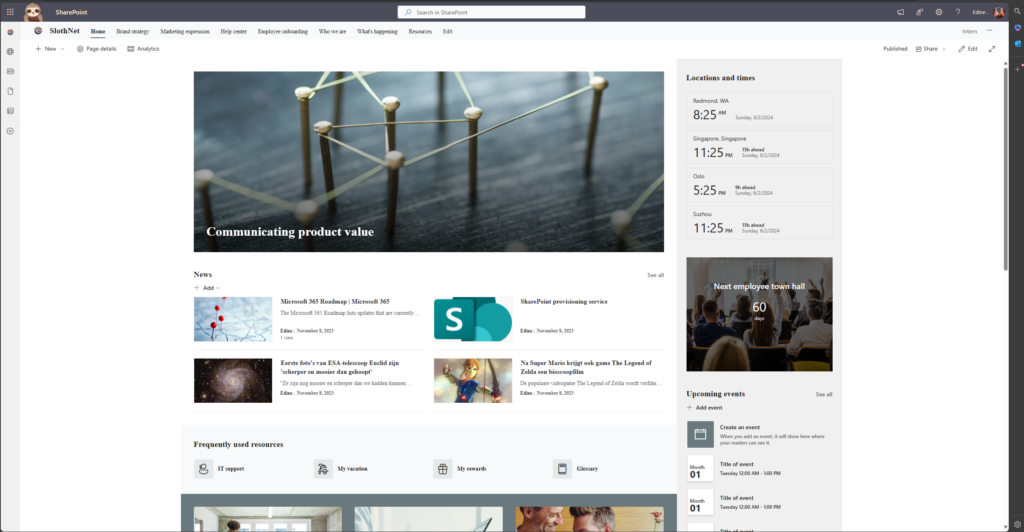
As you can see, the textual elements on my homepage are now changed! This is just one of the changes from the SharePoint roadmap, many more awesome features are yet to come.