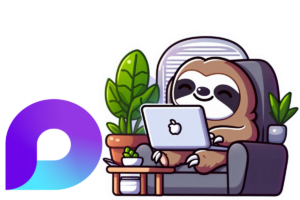There’s a new way to collaborate in Microsoft Teams: you can now add a Microsoft Loop workspace directly to a standard channel. This feature has been on the Microsoft 365 roadmap since October last year, and it’s finally available. It makes Loop even more useful for working together across your team.
With this update, you no longer need to switch between apps or rely on links to keep Loop content accessible. The workspace sits right in your channel as a tab, making it easier to stay focused and organised while co-creating content.
How to Add a Loop Workspace in Teams
Setting it up is easy, and you don’t need to be an admin, you only need to be able to add Tabs to a Team to do it.
- Go to the standard channel in Teams where you want to add the workspace
- Click the + at the top of the channel to add a new tab
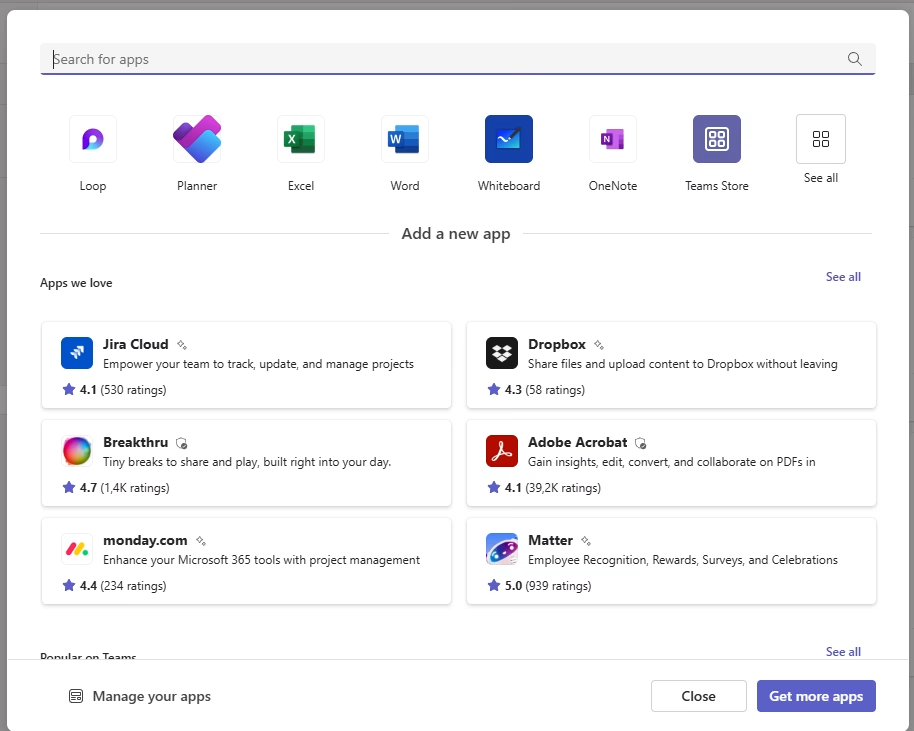
- Search for Loop and select it
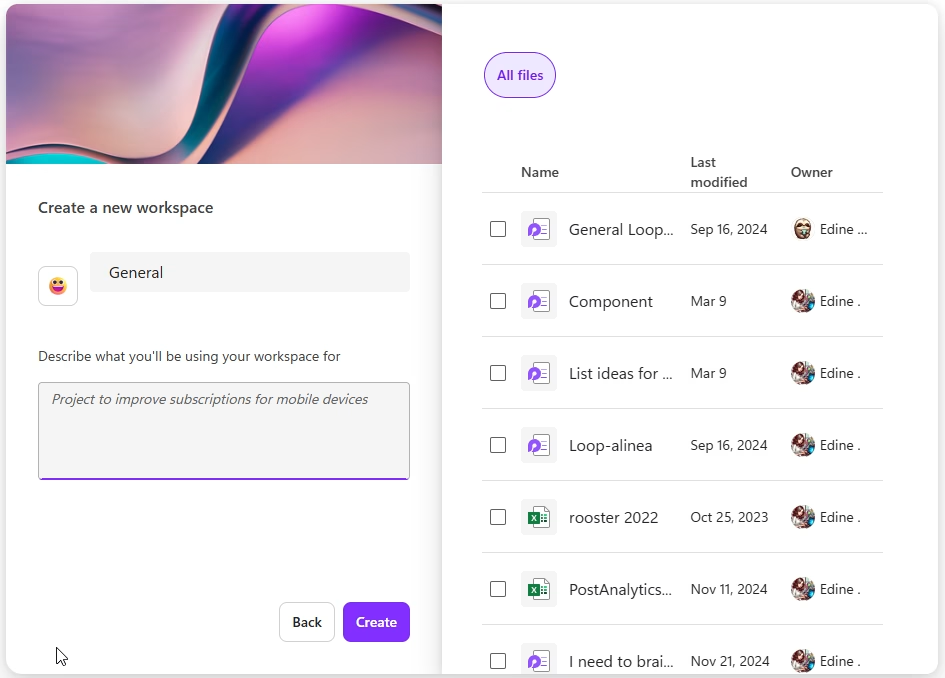
- Name your workspace and click Create.
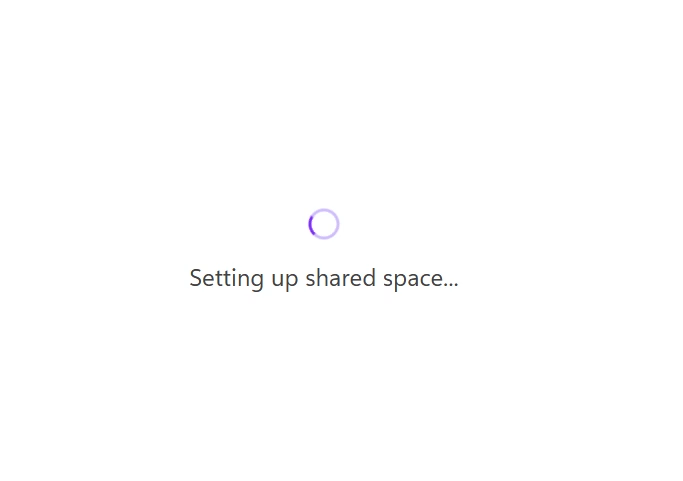
Once it’s added, your team can start using it straight away. You can build out pages, drop in Loop components, and work on content together in real time.
What You Need to Know
There are a few limitations to be aware of, especially if you manage Teams or care about compliance.
- Only one Loop workspace can be added per standard channel
- Private and shared channels are not supported at this time
- The workspace inherits the sensitivity label from the Microsoft 365 Group behind the Team
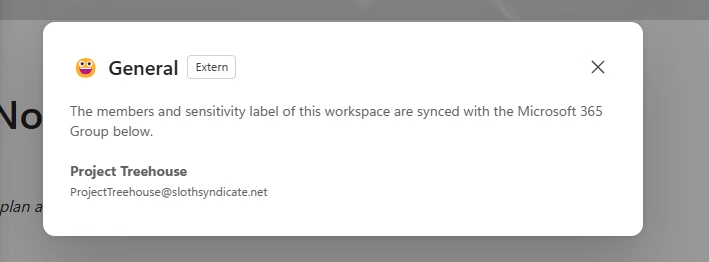
- Access to the workspace is controlled by the Team membership
- While you can’t share the entire workspace with people outside the Team, you can share individual pages or components if needed
These controls help ensure that content stays within your organisation’s boundaries unless you choose to share it more broadly.
Why This Is a Big Win for Teamwork
Adding Loop to Teams channels means your collaborative work has a permanent home right where conversations are happening. It brings structure and flexibility together, without asking users to learn another tool or navigate to a separate app.
If you’re already using Loop for meeting notes, planning, or brainstorming, this update makes your workflows smoother. And if you’ve been curious about Loop but haven’t had a chance to try it, this is a great way to get started with your team.
Have a go at adding a Loop workspace to your next project channel and see how it fits into your day-to-day work.