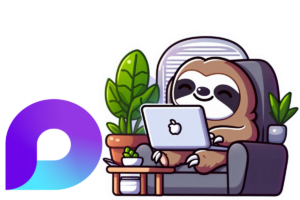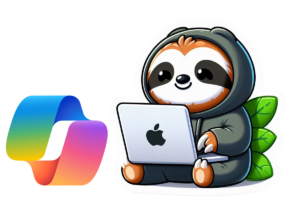Microsoft Loop is a modern, collaborative space where you and your team can gather ideas, content, and tasks. Whether you are drafting meeting notes, building project plans, or working together on documents, Loop keeps everything connected and easy to update.
What Is a Loop Workspace?
A Loop workspace is a shared area where your team can see and organise everything important to a project such as pages, tasks, components like lists or tables, links, and more. It is perfect for brainstorming, planning, and tracking progress together.
Loop also features portable components such as to-do lists, tables, or notes that stay synced wherever they appear. This can be in Teams, Outlook, OneNote, Whiteboard, or the Loop app itself. Update it in one place and it updates everywhere.
Recent Changes Worth Knowing
- No more 5 GB limit: Loop workspaces now count toward your Microsoft 365 storage quota, but there is no strict size cap. You should still be mindful because overusing storage could impact other services such as email.
- Easier access in Teams: You can now add a Loop workspace as a tab in a Teams channel so it sits alongside your chats and meetings.
Loop Workspaces in Teams
When you add a Loop workspace to a Teams channel, it becomes a Group-owned workspace. Everyone in that channel gets access automatically. As team membership changes, access updates automatically too. This means less manual sharing and more time actually working together.
You can still open the workspace in the Loop app so you are not limited to using it inside Teams.
Group-Owned vs Standard Workspaces
Not all Loop workspaces work the same way. Here is the difference:
Microsoft 365 Group-owned workspace (for example, one created in a Teams channel):
- Access is automatic for all channel members.
- Membership changes follow the Team’s membership.
- Sharing is controlled by the Team, so you cannot invite people outside it directly.
- Compliance and security settings follow the Team’s group policies.
Standard Loop workspace (created in the Loop app):
- You invite people individually and control who joins.
- Sharing is more flexible because you choose exactly who can access it.
- You can apply workspace-specific labels or protection settings.
- Works well for smaller groups or projects that do not need a full Teams channel.
Examples of When to Use Each
Group-owned workspace
You are running a weekly marketing meeting in a Teams channel. Adding a Loop workspace means all members can see agendas, ideas, and updates without you having to share links each time.
Standard workspace
You are working on a side project with colleagues from different departments who are not all in the same Team. You create a standard workspace, invite just those people, and keep it separate from other work.
Why Loop Can Make Life Easier
If you have ever felt lost jumping between different documents, chats, and notes, Loop brings everything together. You can keep all your pages, components, and tasks in one space, share them with the right people, and know that everyone is always looking at the latest version.